Did you know?
Over 100 companies already trust Neexa’s AI magic.
We use cookies to help you navigate efficiently and perform certain functions. You will find detailed information about all cookies under each consent category below.
The cookies that are categorised as "Necessary" are stored on your browser as they are essential for enabling the basic functionalities of the site. ...
Necessary cookies are required to enable the basic features of this site, such as providing secure log-in or adjusting your consent preferences. These cookies do not store any personally identifiable data.
Functional cookies help perform certain functionalities like sharing the content of the website on social media platforms, collecting feedback, and other third-party features.
Analytical cookies are used to understand how visitors interact with the website. These cookies help provide information on metrics such as the number of visitors, bounce rate, traffic source, etc.
Performance cookies are used to understand and analyse the key performance indexes of the website which helps in delivering a better user experience for the visitors.
Advertisement cookies are used to provide visitors with customised advertisements based on the pages you visited previously and to analyse the effectiveness of the ad campaigns.
Comment
Over 100 companies already trust Neexa’s AI magic.
How To Add Your Social Media Accounts To Neexa
Bring your AI Assistant to life across Facebook and Instagram.
With Neexa, you can go beyond just your website, your AI Assistant can now engage with customers directly on Facebook Messenger and Instagram DMs. That means instant replies, smarter conversations, and no more missed messages in your DMs.
Whether you’re handling hundreds of daily inquiries or just starting to grow your brand online, connecting your social media accounts to Neexa is quick, easy, and powerful.
In this guide, we’ll walk you through the steps to:
Integrating Facebook Messenger with Neexa
Connect Neexa to your Facebook Page to instantly receive and respond to Messenger messages, just like a real human (but tireless).
Steps by step guide;
Step 1: Go to your “Neexa dashboard“ > click the “settings icon“ next to your AI Agent.
Step 2: Select the “Deploy” tab from the left-hand menu > click on “Facebook” from the left panel
Step 3: Click the “Add Facebook Page” button. A popup window will appear.
Instructions in the popup:
Click on “Add Account.” > a Facebook login window will open > Log in and Authorize Neexa.
Once the popup closes, select the “Pages” you want Neexa to connect with > click “Confirm” to enable Neexa on the selected Pages’ Messenger.
Facebook guide
A Facebook pop-up will ask which business portfolio you’d like to connect to Neexa > after choosing, click Continue.
Then, select the Facebook Pages you want Neexa to access. (Note: You must be the owner or have full admin rights for the Facebook Page in order to complete this step successfully)
You’ll also get an option to connect your Instagram (if it’s linked to the Facebook Page). You can skip this if you prefer.
Review the permissions and click Save > A message will confirm that your account has been successfully connected. Click “Got it.”
The popup will close, and you can now manage Messenger chats via Neexa. You can add multiple Facebook Pages if needed.
Click Confirm to save your settings.
Integrating Instagram with Neexa
Enable Instagram Messaging
Let Neexa and your AI Assistant handle conversations on Instagram, reply to DMs automatically and never miss a customer message again.
Steps to Connect:
Step 1: Go to your “Neexa Dashboard“ > Click the “Settings Icon“ next to your AI Agent.
Step 2: Select the “Deploy” tab from the left-hand menu > Click “Instagram” from the left panel.
Step 3: Click the “Add Instagram Account” button, a popup will appear.
Instructions
In the popup, click “Add Account” > Log in to your “Instagram account” to authorize Neexa.
Once logged in, a list of your Instagram business accounts will appear > Select the account(s) you want Neexa to connect with > Click Confirm to proceed.
What happens next
A Facebook pop-up will ask you to choose the “Business Portfolio” you’d like to connect to Neexa > After selecting, click “Continue“
Choose the Instagram account(s) you want Neexa to access.
Review permissions and click “Save“. A confirmation message will appear > click “Got it.”
The popup will close, and your Instagram is now integrated with Neexa. You can connect multiple Instagram accounts if needed > Click “Confirm“ to save your settings.
Done!
Your AI Assistant is now ready to respond to Instagram messages like a pro.