Did you know?
Neexa never sleeps, chatting with your customers 24/7.
We use cookies to help you navigate efficiently and perform certain functions. You will find detailed information about all cookies under each consent category below.
The cookies that are categorised as "Necessary" are stored on your browser as they are essential for enabling the basic functionalities of the site. ...
Necessary cookies are required to enable the basic features of this site, such as providing secure log-in or adjusting your consent preferences. These cookies do not store any personally identifiable data.
Functional cookies help perform certain functionalities like sharing the content of the website on social media platforms, collecting feedback, and other third-party features.
Analytical cookies are used to understand how visitors interact with the website. These cookies help provide information on metrics such as the number of visitors, bounce rate, traffic source, etc.
Performance cookies are used to understand and analyse the key performance indexes of the website which helps in delivering a better user experience for the visitors.
Advertisement cookies are used to provide visitors with customised advertisements based on the pages you visited previously and to analyse the effectiveness of the ad campaigns.
Comment
Neexa never sleeps, chatting with your customers 24/7.
Adding Contacts To Your List
Last Updated 23/05/2025
Before launching any outreach campaign, you need a contact list. This guide walks you through how to create a contact list, either by bulk upload or manual entry.
Creating a Contact List
Go to your Neexa Dashboard Click Outreach Click + Campaign to start a new email campaign.
Click Add Contact List Then click +New Contact List to create one if it hasn’t been uploaded yet.
Bulk Upload Contacts (CSV or Excel)
If you already have a list of contacts saved in a spreadsheet (CSV or Excel), bulk upload is the fastest and most efficient way to import them into Neexa. It saves time, reduces manual entry, and allows you to map important details like name, email, phone number, or location in one go.
.csvor.xlsxYou’ll see “Use first row as header” automatically toggled on. Keep this enabled if your first row contains column names like Name, Email, or Phone, this helps Neexa correctly map your data during upload.
Click Upload Contacts to confirm .
Add Contacts Manually
If you’re only adding a few contacts, you can enter them individually by filling in the fields for name, email, phone, or any other relevant info. This is ideal for quick additions without needing a spreadsheet.
Click New Contact Fill in required fields Click Create to add the contact to your list.
Required Fields;
Name & Save Your Contact List
After adding your contacts, enter a name for the list (e.g., “March Buyers”) and click Save. You’ll then be able to select this list when setting up your email campaign..
Ready to launch a campaign?
How to Launch Your First Email Campaign in Neexa